Publish Date:April 29, 2022 By: Maria Watson Posted in: Backup, Gmail
Now user can backup their GTalk (Google Talk)/Gmail chat logs or history from Gmail user account now with Gmail Backup!
To do that, the first step is to sign in with Gmail account and enable IMAP access for your Chats
(To know how to enable, then click here: https://www.googleapps--backup.com/articles/how-to-selected-unselected-labels-from-gmail-google-apps-account)
For Windows OS
For Mac OS X
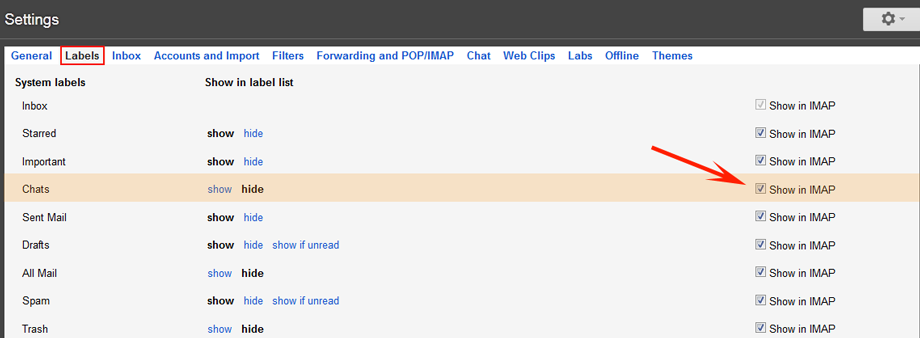
Then, Click on Apply Filter option in Gmail Backup Software and tick on Chats folder
(To know how to backup, then click here: https://www.gmail.googleapps--backup.com/guide)
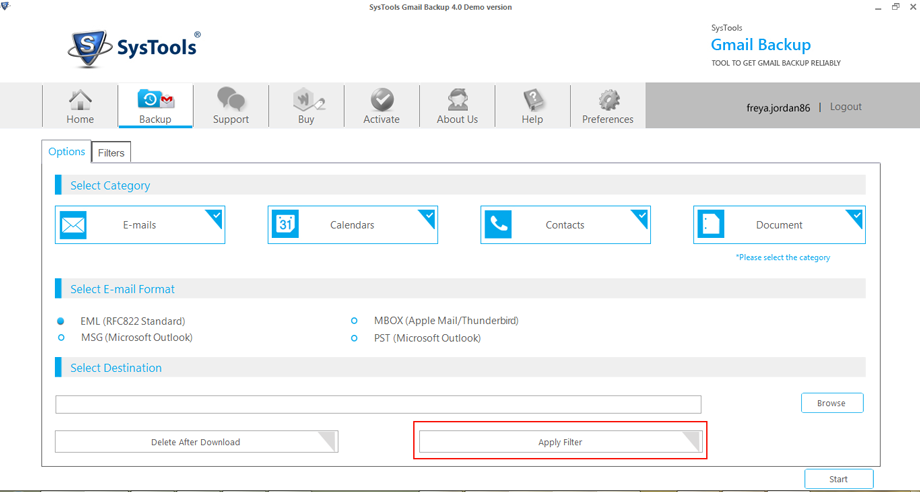
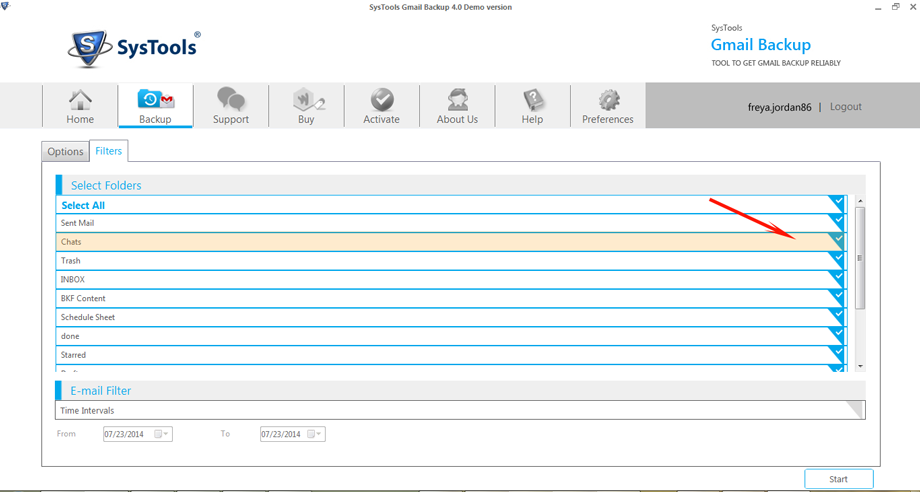
And, backed up Chats folder will be downloaded in desired one desktop email client format like PST, MSG, MBOX or EML.