How to Export Gmail Contacts To VCF File Format in Safe and Secure Way?
Publish Date: March 17, 2022 By: Maria Watson Posted in: Gmail
The IT giant Google offers many services of which Gmail is one of the chief components and plays a vital role by providing web email service. Including transmission, reception and storage of emails, the other categories of information stored are contacts, calendars, documents, etc. But due to the advancement of technology these days' mobile phones are more preferred for almost everything; be it mailing service, storing contact information, etc.
Of all the stuffs, contacts is one of the most highly demanded, as it forms the basis of all communication that takes place. Hence, migration has become a trend these days. Therefore, related to the same situation, consider the query of the user
“Hello everyone I have been using the Gmail application for a long time. It contains thousands of important contacts. Recently I had bought a new android phone. I Want to move my all contacts to from Gmail account. Can anyone tell how to export Gmail contacts to VCF file format? Is there have any perfect solution to resolve this problem? Thanks in Advance"
You also want to know how to convert Google contacts to VCF file format then this article is for you. In this page, you will get to know why the user wants to move the contacts in VCF file. We will learn about vCard file format. And the manual and automated solution to resolve this how to export Google contacts to VCF file format. Let's start with the VCARD file format.
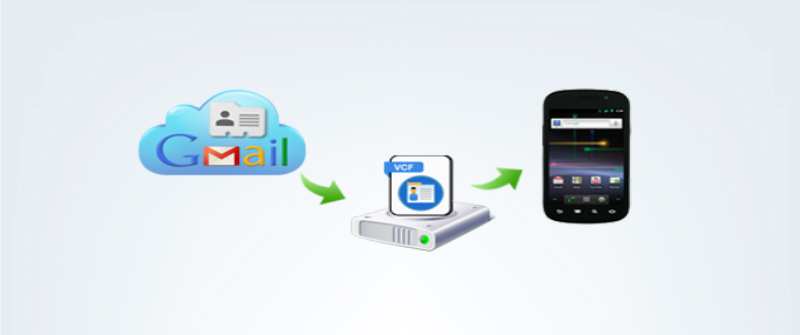
Reasons to Export Google Contacts to Multiple VCF File
vCard (VCF) is one of the most popular file types in use today for storage of contact information and bears different versions. The reason being, that it is supported by almost all mobile devices with various fields in it. Also known as electronic business card, it proves highly advantageous because the same vCard can be accessed in Android including Samsung, iPhone and Blackberry phones. It contains name, address information (home and official), mobile numbers, e-mail addresses (personal, official), Uniform Resource Locators, logos, audio clips, photographs, etc. These several fields no doubt provide detailed information about an individual, groups, offices, etc. Moreover, vCard is simple to transfer from one device to another as it can be easily imported.
Ways it can be transferred – VCF is a standard file format for vCard that can be transported in multiple ways. Some of them are mentioned below:
- As attachments to emails.
- On the World Wide Web i.e. Internet.
- Instant messaging system.
- Through movable, portable USB devices.
Manual Solution to Export Gmail Contacts to VCF File Format
Follow the certain steps to know how to export Google contacts to VCF
- First sign in to Your Gmail account https://myaccount.google.com/
- The user will see section Personal Privacy and Info.
- Then click on Go to contacts option.
- The user will see Gmail contacts.
- From the left panel click on More and select Export.
- The user will get three option to export as Google CSV, Outlook CSV, VCARD.
- Select the Vcard file format to convert Gmail contacts to VCF file format.
Automated Solution To Know How to Convert Google Contacts to VCF File Format
Here is the professional solution to export Gmail contacts to VCF file format: Free Download Gmail Backup Software. Not only contacts the user can also export the important Gmail emails items, contacts, calendar in  file format. Which helps the user to access in other emails clients such as Microsoft Outlook, Mozilla Thunderbird email client. This utility is built with an easy to use user interface for both technical and non-technical persons. For more info, the user can download the trial version of this application.
file format. Which helps the user to access in other emails clients such as Microsoft Outlook, Mozilla Thunderbird email client. This utility is built with an easy to use user interface for both technical and non-technical persons. For more info, the user can download the trial version of this application.
For Windows OS
For Mac OS X
Simple Guide to Export Gmail Contacts to VCF File Format
Step 1: Download and install software on your computer & then launch it. After this, enter username & password of Gmail account and click on Login button.
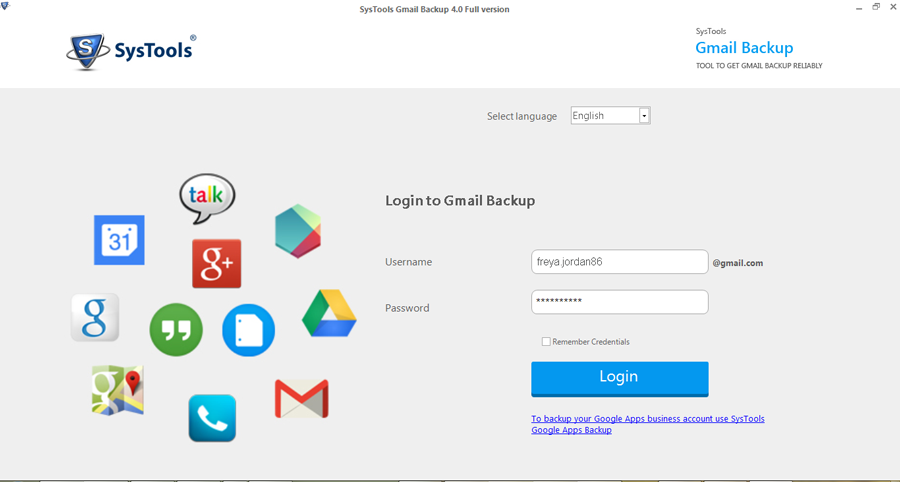
Step 2: After successfully login, then,

- Select Contacts Category
- Select one Email Format (EML, MBOX, MSG or PST)
- Click Browse to select destination location
- Click on Start button to begin the export process
Step 3: View the status export process
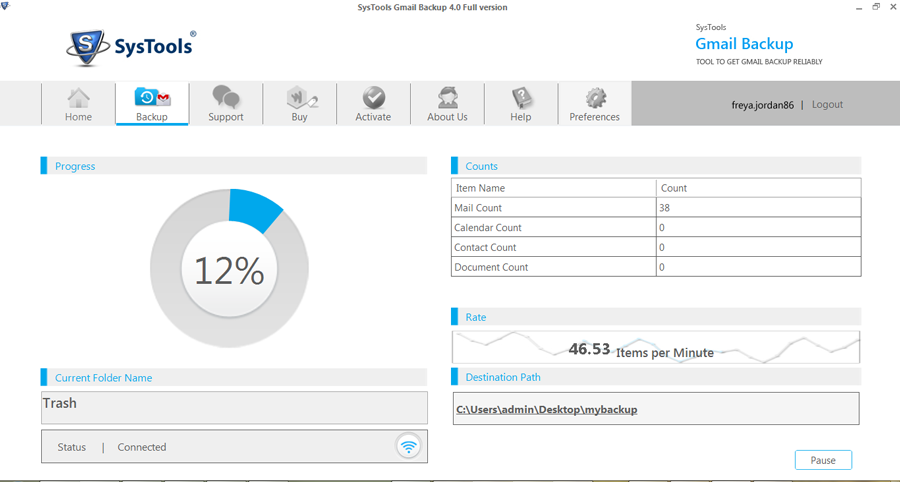
Step 4: Once process is completed, then you get a message "download completed successfully", then click OK.
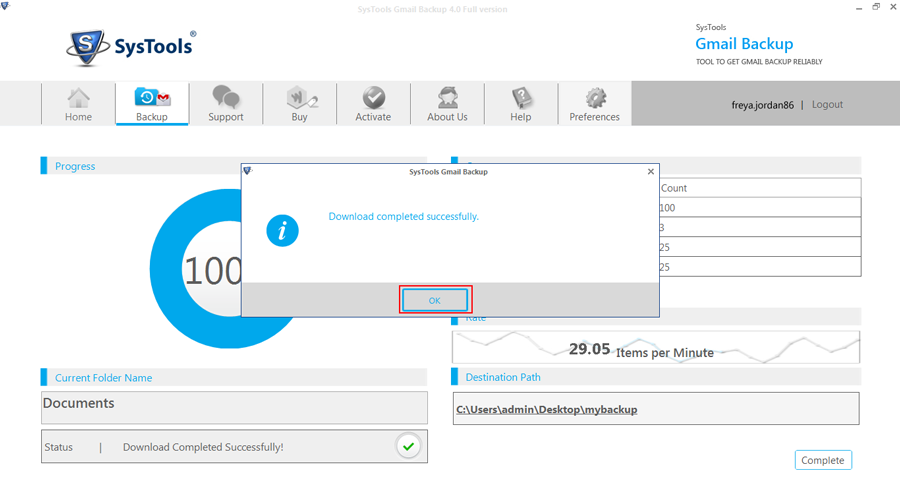
Summing Up
From the above discussion, we have discussed the problem faced by many users how to export Gmail contacts to VCF file format. In order to access your Gmail contacts in the Android mobile phone, the user has to first convert into VCF file format. We have discussed with the help of manual as well as the automated solution. In case if the user won't be able to perform the entire procedure with the help of manual method then the user can take the help of professionals solution.